Twitter announced that they are adding a header image to their Twitter profile. We covered the changes on our site. Here is a step-by-step guide to how to change your own profile.
- Sign into your Twitter Profile
- Select the image that looks like a gear from the drop down menu left-click “Settings.”
- On the left menu left-click “Design.”
- Scroll down to the sub-menu “Customize Your Own” and select “Change Header.”
- Upload an image according to the minimum specifications.
- Left-click “Save Changes”
- Reload your profile and you now have a header image.
Check out our Twitter page for the changes: @ceoblognation
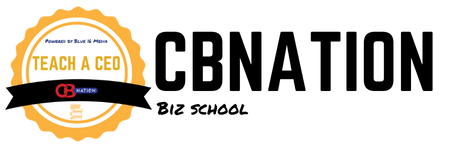






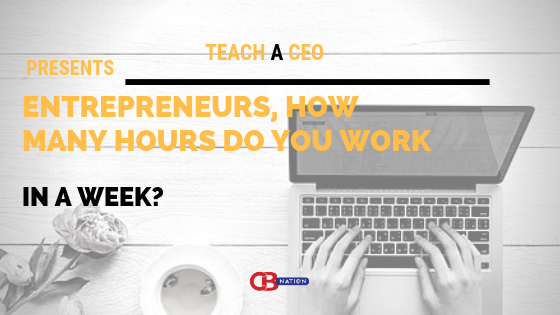
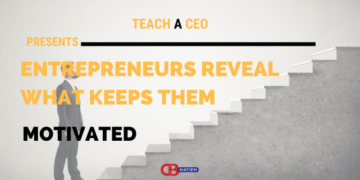
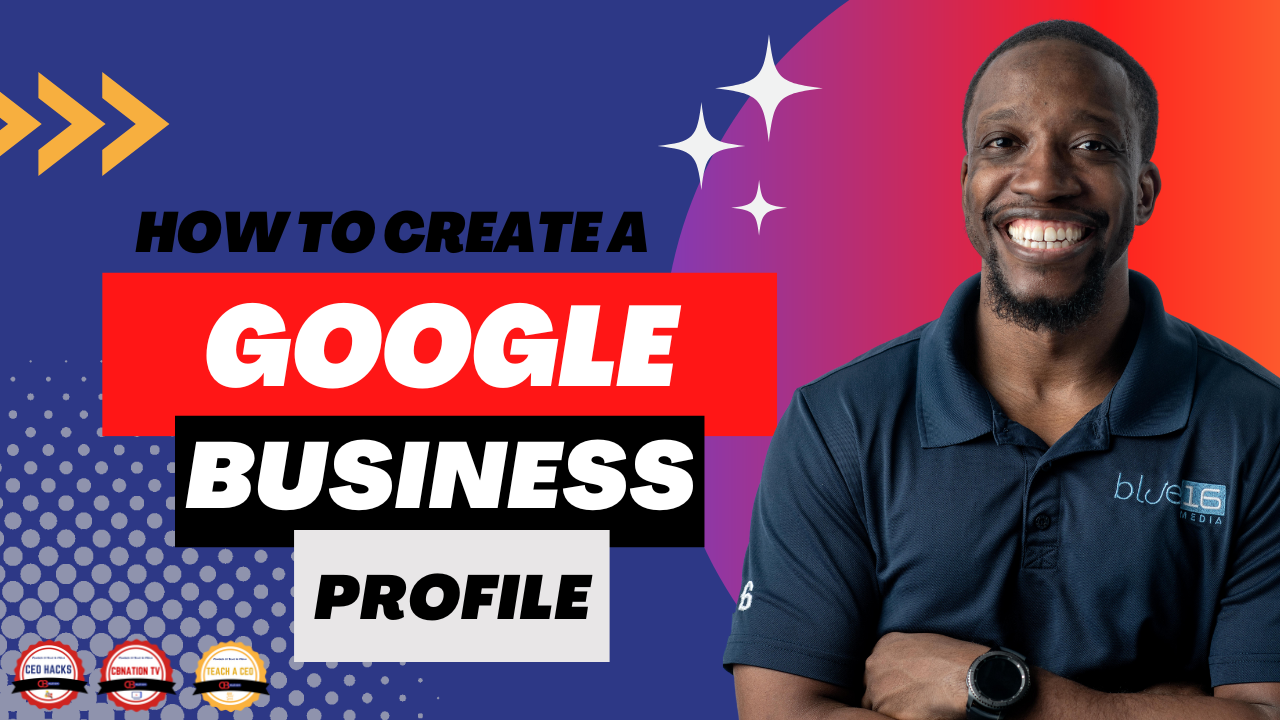
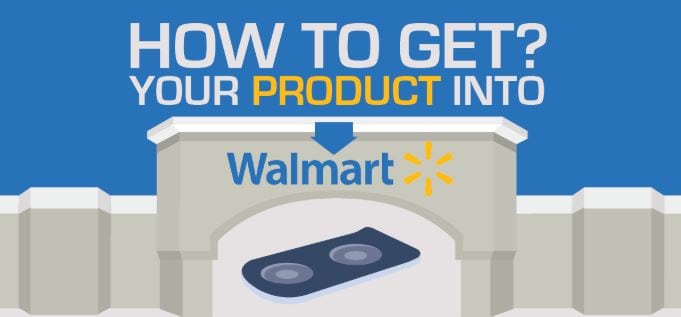



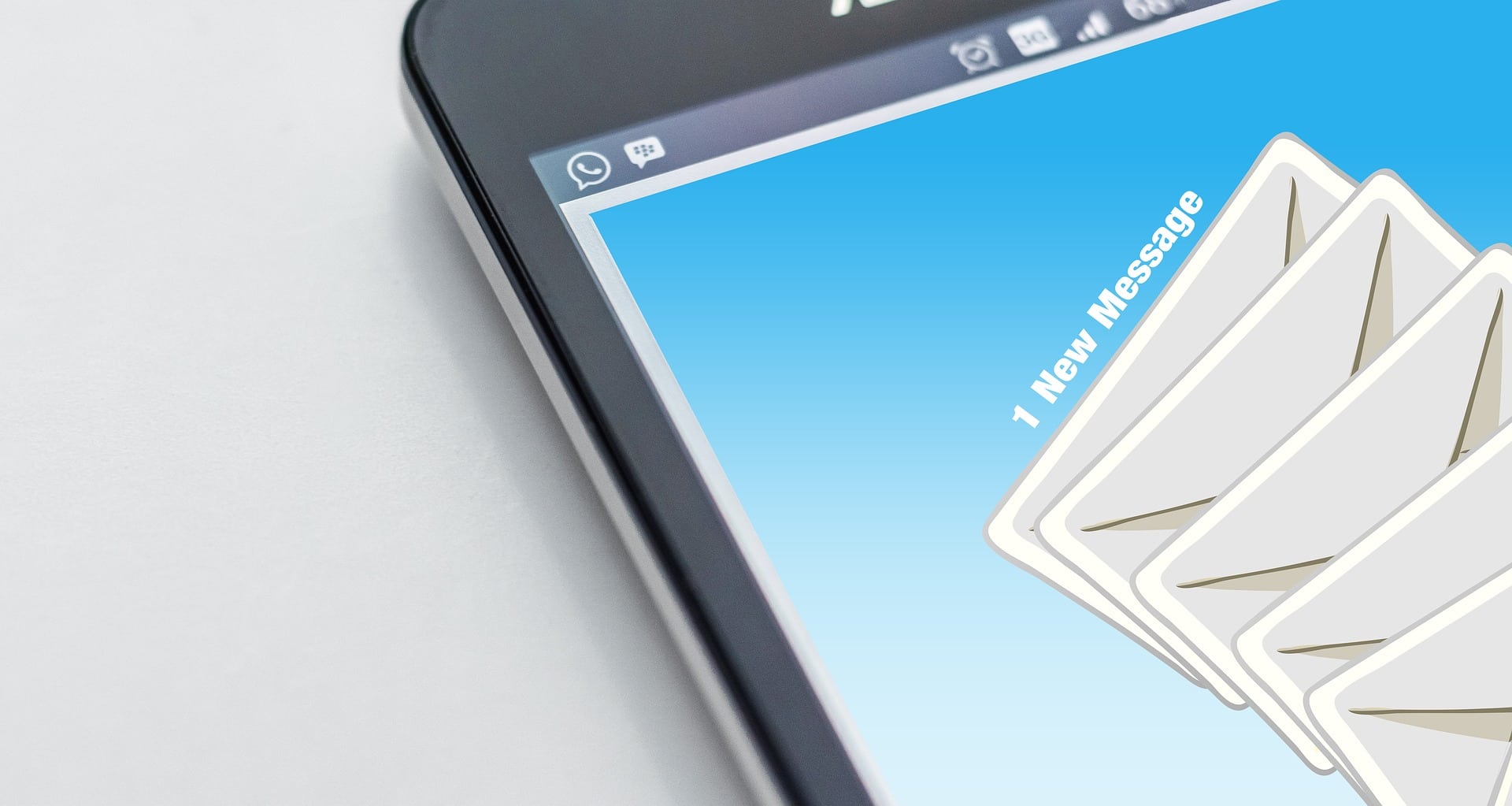
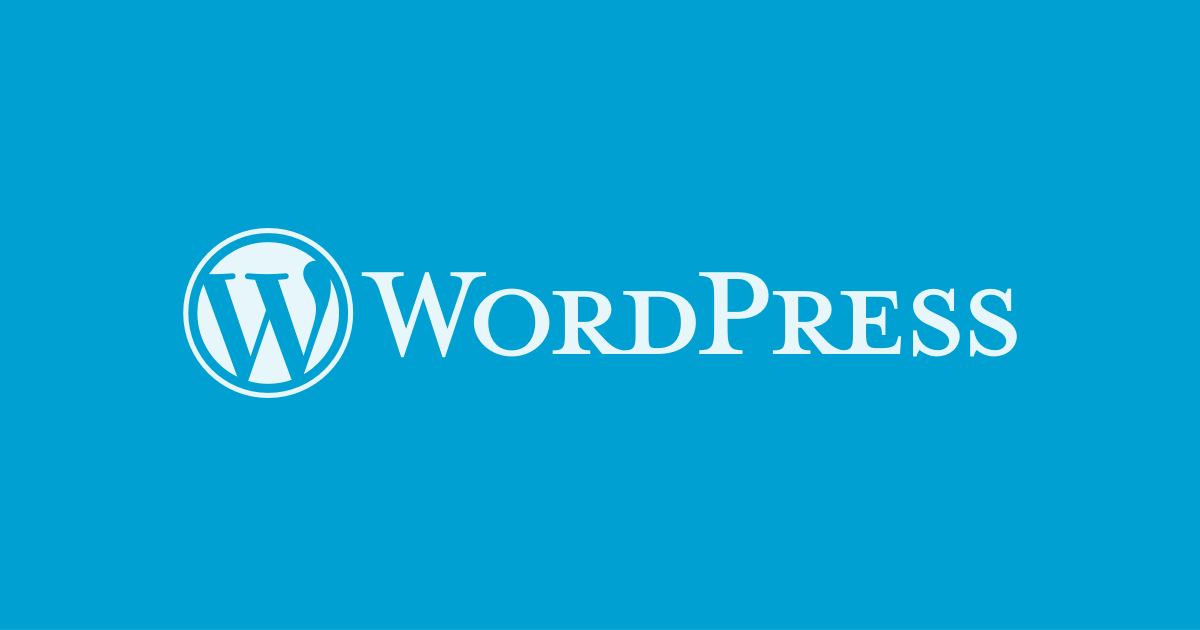









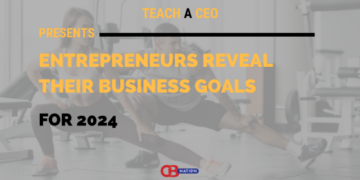
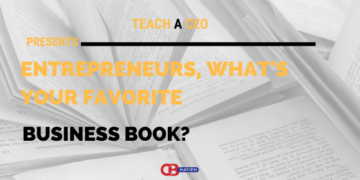


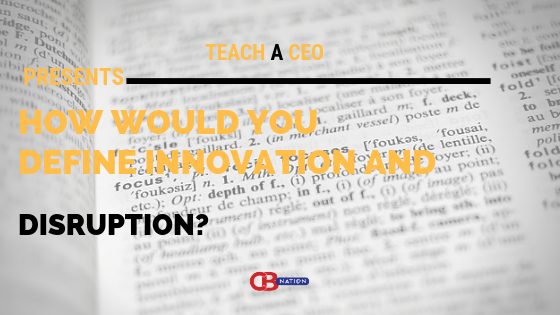

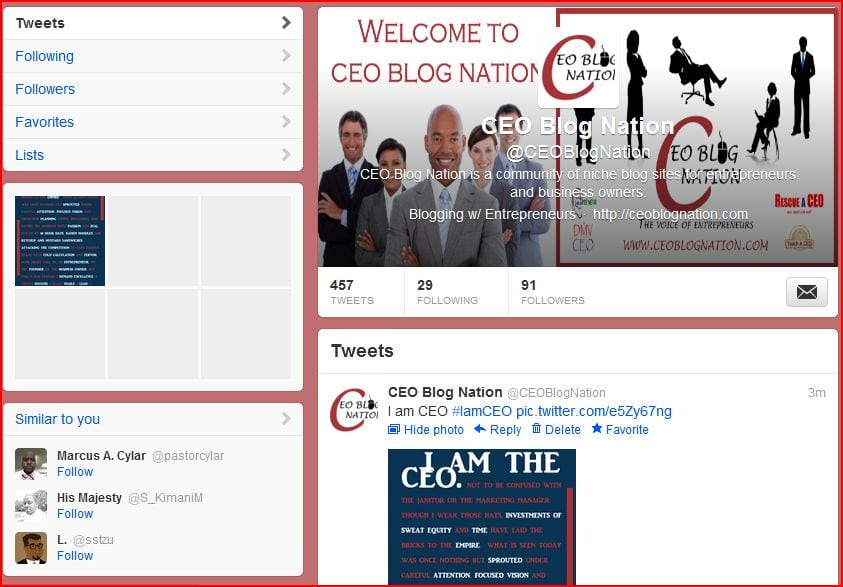

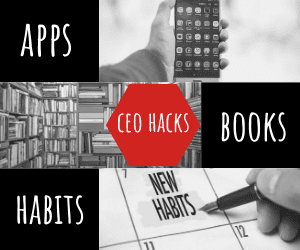



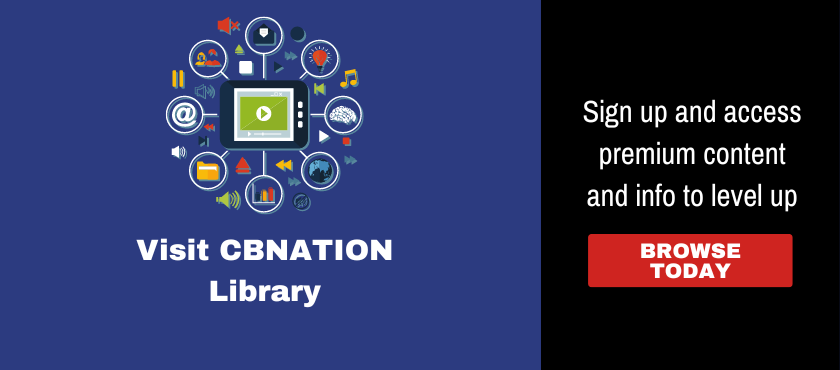
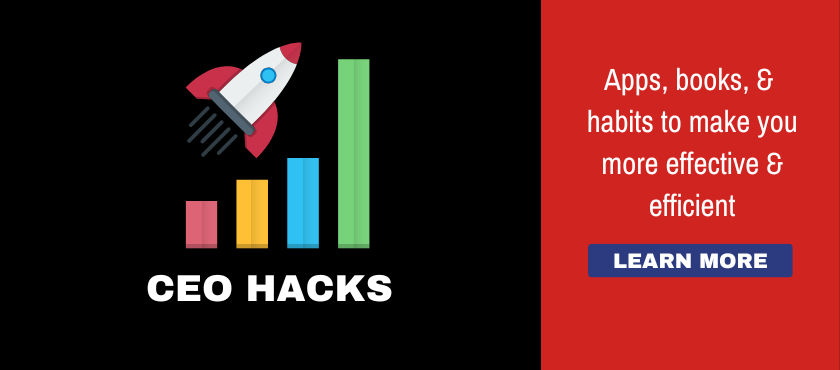
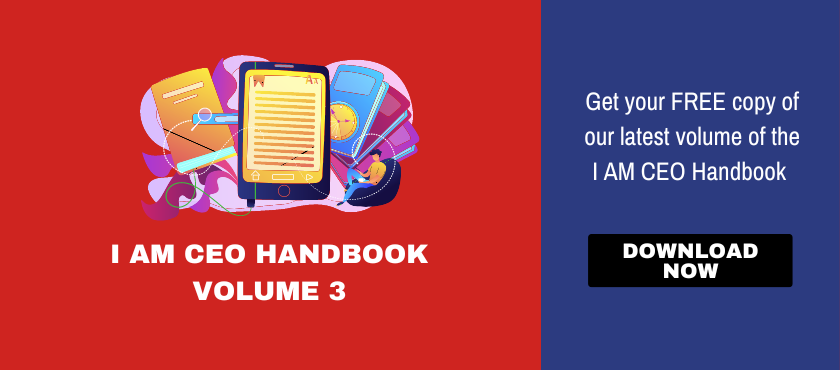
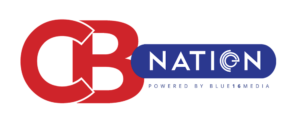
 |
|