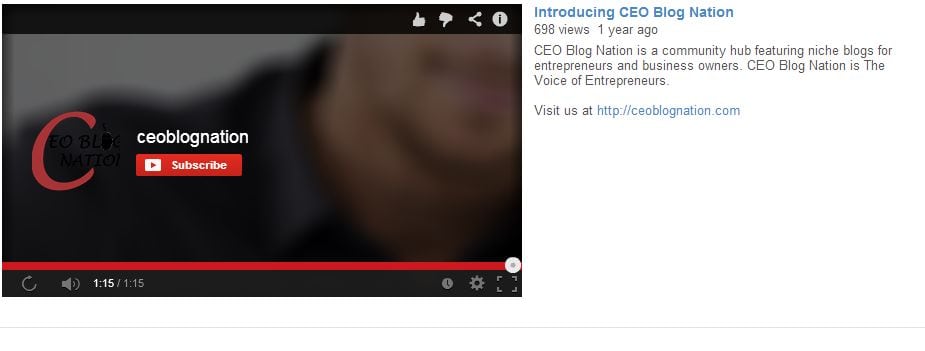YouTube is the third most visited website on the Internet behind Google and Facebook. Its popularity continues to grow as more people visit YouTube each day to find information about products and services online. If you haven’t already made YouTube part of your web traffic strategy, it’s time to discover the power of having your own YouTube channel subscription button.
If you haven’t already, create a YouTube channel for your business and begin to create content for it. However, posting content alone isn’t enough to make your YouTube strategy successful. It’s important that you attract subscribers to your channel. Your YouTube subscribers are notified each time you post a new video, which helps increase your video views. When you have more views, YouTube will more prominently display your videos across its platform. These video views can be used to direct traffic back to your website.
YouTube allows users to embed a “subscribe” button into their websites. This option can increase video views, which can help you connect with your business prospects. To add a YouTube subscribe button to your website today by following these simple steps.
1. Visit the YouTube Subscribe Button Link
You can find the page here. Scroll to the bottom of the page and you’ll see several different options for your YouTube subscribe button. This includes both standard and paid YouTube channels.
2. Add your YouTube channel name.
After you determine which YouTube subscribe button you want to add to your website, customize it with your channel name. This will ensure that people are subscribing to your specific channel. The options allow you to display your YouTube avatar right next to the subscribe button.
3. Copy your customized code.
Now that you’ve chosen your button style and entered your channel name, your embed code will appear in the field provided below the options. Copy that code to your clipboard by selecting it, right clicking, and choosing “copy.”
4. Paste your embed code onto your website.
Finally paste your embed code onto a page of your website. For WebStarts users, click the Inserts> HTML Code option, paste the code in the area provided and click “Apply”. Your YouTube subscribe button will appear on your page. You can then drag and drop it wherever you’d like for it to appear.
Now that you have a YouTube subscribe button on your website, you can keep your audience more engaged. This process will help increase your brand identity and drive sales.
This guest post is courtesy of Adam Barger, founder of WebStarts. Adam has more than a decade of experience with Internet marketing and entrepreneurship. In 2006, he founded WebStarts, a free website builder that has built and hosted more than three million websites. It offers its customers several online features, including domain names, customizable designs, search engine optimization and technical support. The newest feature of WebStarts is the Designer Platform,which helps other entrepreneurs start their own design and hosting businesses.